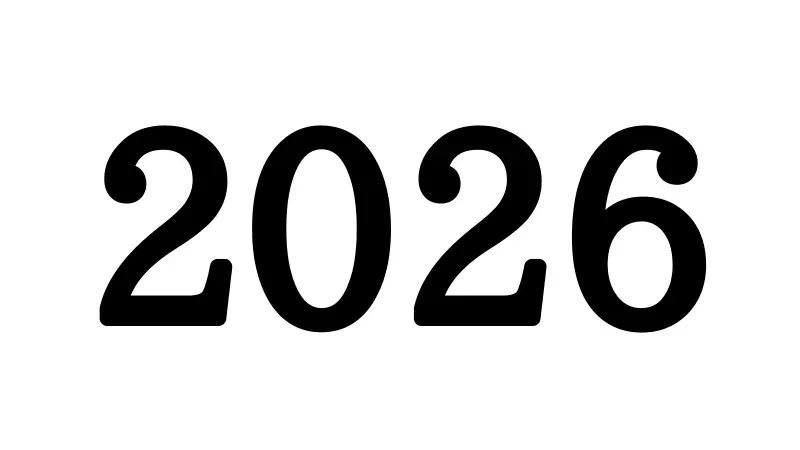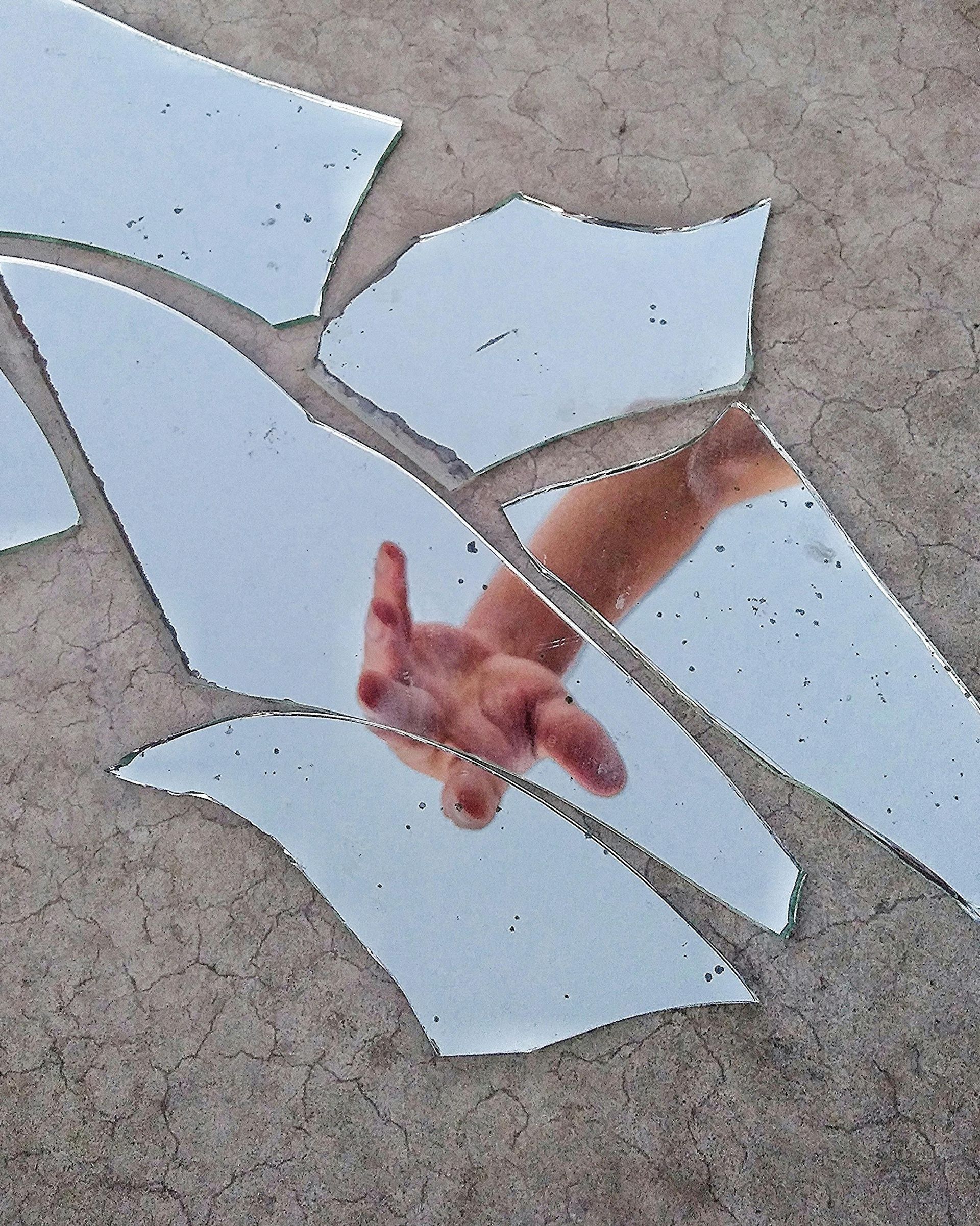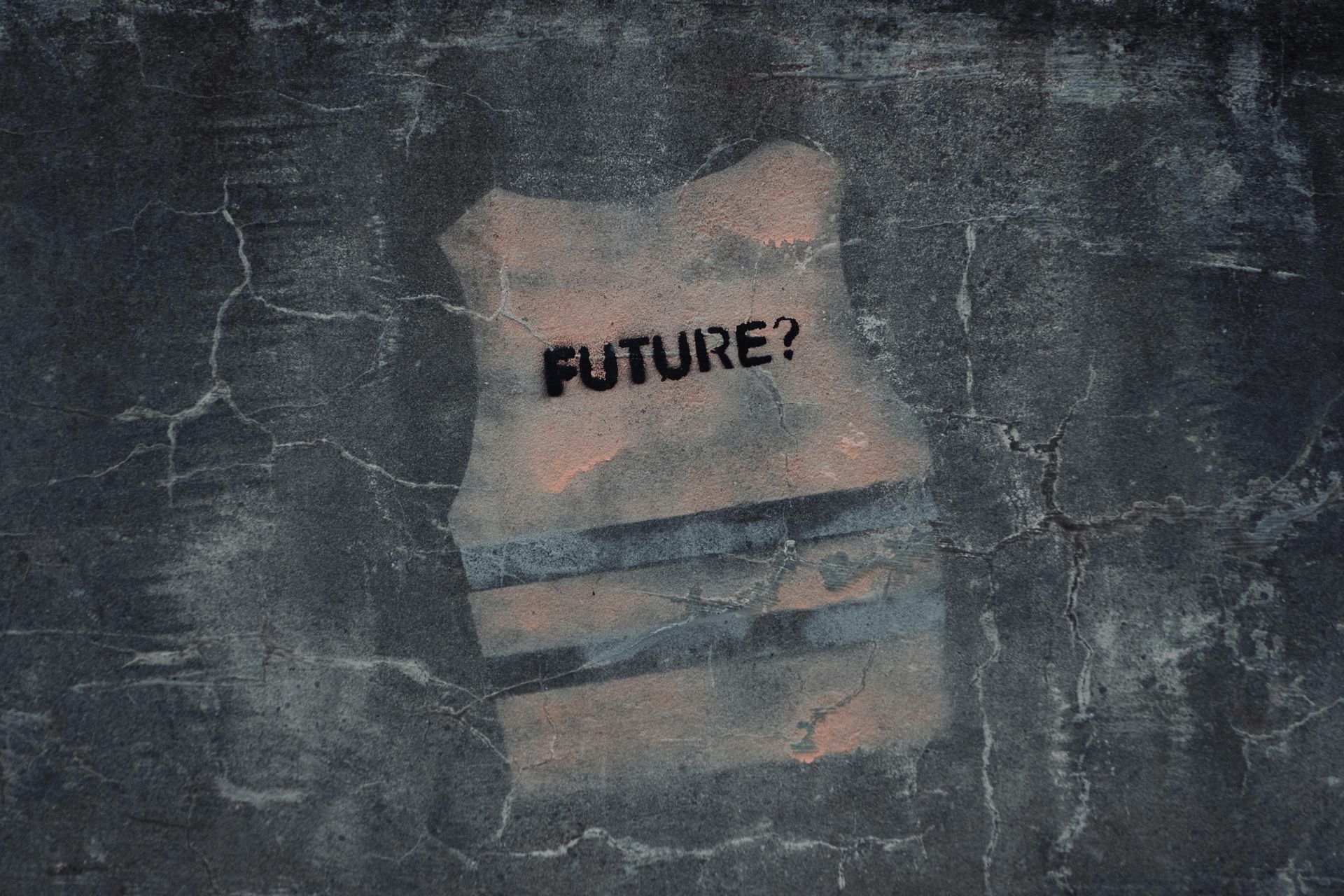How To Navigate Clio
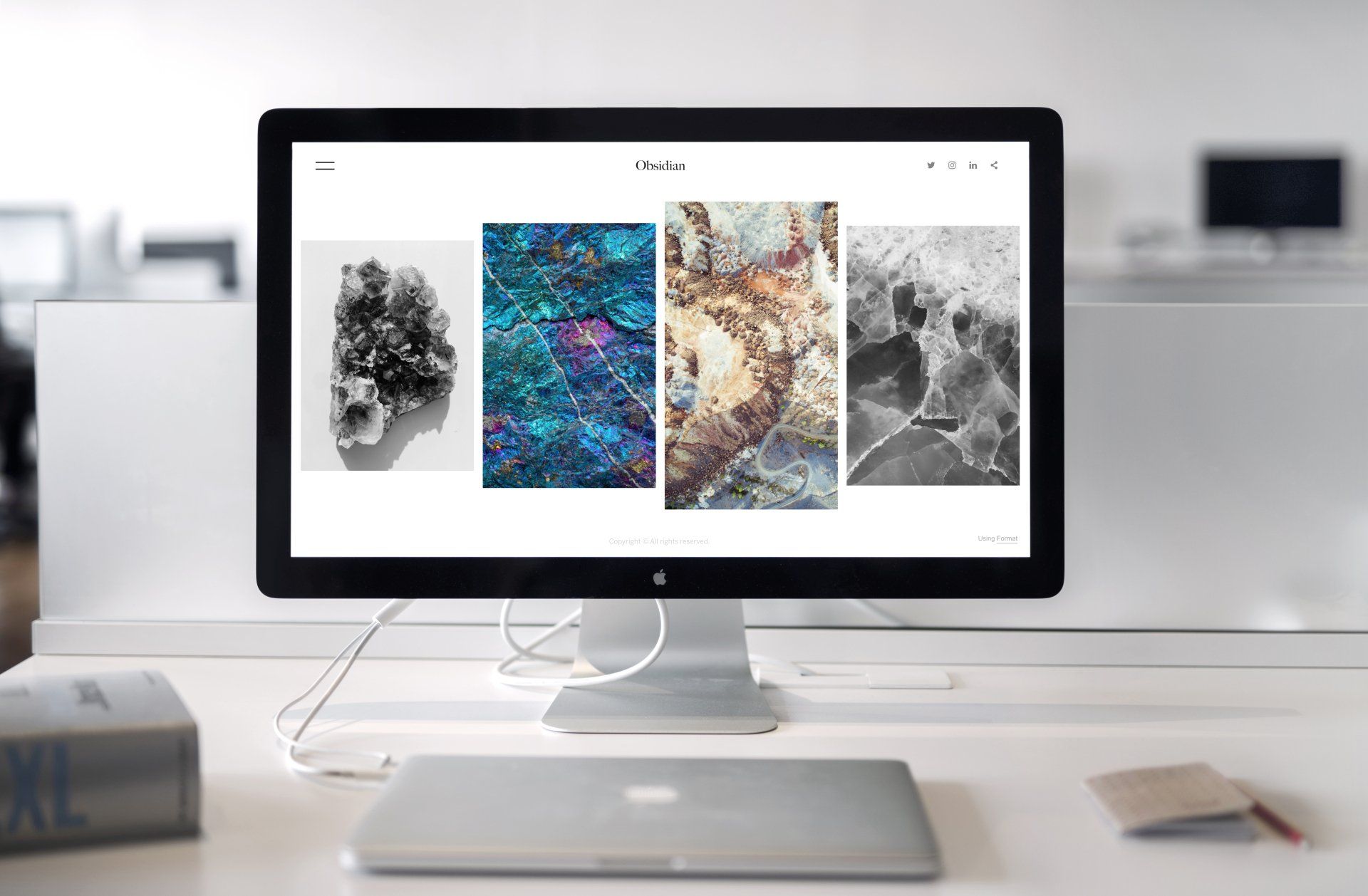
Clio is a comprehensive cloud-based legal practice management platform that helps law firms run their operations more efficiently. It offers a wide range of features designed to simplify tasks such as client intake, time tracking, billing & invoicing, document management, and calendar management. In this post, we will take a closer look at how to use Clio and leverage its key functions to streamline your legal practice.
Getting Started with Clio
To get started with Clio, you'll first need to sign up for an account on their website. You will have the options to choose Clio Grow, Clio Manage or both platforms. Clio Grow helps to streamline and track client intake and potential new clients. Clio Manage is mainly used to manage your current and on-going cases. Many law firms use Clio Grow for any pnc's (potential new clients) and once they become clients they get transferred and set up in Clio Manage. After creating your account and deciding which or both platforms to use, you'll be taken to the Clio dashboard, where you can begin to set up your practice and customize your user profile.
Setting Up Your Practice
The first thing you'll want to do after signing up for Clio is to set up your practice information. This includes your firm's name and address, billing rates as well as any relevant tax and detailed information. You'll also be able to add your practice logo and customize the branding of your Clio account. This information will also be displayed on your invoices so you'll want to make sure it is accurate.
Adding Clients
Once you've set up your practice, you can begin adding clients to your database. To add a new client, simply click on the "Contact" tab in the menu bar and select "New person" or "New company" if you are adding an organization. You can also select from the green plus icon in the upper right hand corner of the screen and select Contact from the drop-down list. From there, you'll be prompted to input your client's information, including their name, address, and contact details attorney pricing and frequency of billing.
Time Tracking
Clio makes it easy to track your time spent on client work. From the dashboard, you can easily create new time entries for your work by accessing it from one of two ways: the first way is to hit the play button displayed on the upper right hand corner of the screen. This will start tracking your time immediately. If you leave this screen and click elsewhere, the time will continue to track until you hit the pause button. Once the pause button is selected, it will prompt you to enter in the case, hourly and description of what you completed within the allotted time frame. Once this information is inputted, select "Save entry" and your recorded time will be saved on the designated client matter. The second way to track your time is to go to the client matter by selecting "Matter" from the left hand menu, select the appropriate client case, and from the matter dashboard click on the "add time" button. Here you can manually add in the time completed for this client. From there, you'll be able to input the date, time spent, and any notes or details about the work you completed.
Billing
One of the most important features of Clio is its billing functionality. From the dashboard, you can create new invoices for your clients and track payments. To create a new invoice, click on the "Billing" tab in the menu bar and select "New Bill." From there, you are able to see all the clients who have either, unpaid, pending for approval, paid, or drafted bills. You can also go to your Clio Dashboard under the "Draft Bills" section, select "create new bills" and you will then be taken to a screen displaying all your open matters and from there you can begin selecting the cases you wish to draft bills for. Clio also allows you to set up automated billing and payment reminders, making it easy to keep track of your accounts receivable. If clients need a flexible billing schedule, Clio allows for this to be customized per matter as well.
Document Management
Clio's document management features allow you to securely store and share documents with your clients. From the dashboard, you can upload and organize documents by matter, making it easy to find what you need when you need it. If you download Clio integration, you are also able to upload documents directly from your email into specific matters as well.
Communication
Finally, Clio offers a range of communication features to help you stay connected with your clients. From the dashboard, you can send and receive messages securely within the platform, as well as schedule appointments and video conferences. You are also able to sign your clients up to use the Clio client portal. This provides a safe and secure way for clients to not only communicate with you but also to share and upload secure documents as well. Any communication from your clients through this portal will automatically be saved into their matters for easy access and navigation.
Clio is a very powerful legal practice management platform that offers a useful range of features designed to help you run your practice more efficiently. By following the steps outlined in this post, you can get started with Clio and begin to take advantage of its many benefits. Whether you're looking to simplify your billing process, track your time more effectively, or improve client communication, Clio has everything you need to succeed.
If you still need additional help to setup or operate Clio, they offer a step-by-step session with their customer service reps to walk you through the platform and answer any questions you may have. They also have a Youtube page which has tons of instructional videos for your view!